SQL Query
The information on this page relates to the new upgraded interface of the IConduct platform. To view information about the Classic version of the user interface, follow this link.
The SQL Query algorithm allows you to manipulate data in an existing schema using specific SQL syntax. You can examine the expression prior to running it.
An SQL Query step allows you to select, insert, update and/or delete data from the Schema using any valid SQL syntax. The results of the step will completely replace the previous data stored in the Schema. This means that if you want to insert a row into the current Schema, you first need to define an Insert statement, and then define another Select statement on the entire Schema table.
The SQL expression must contain a Select statement.
Remember to map the query results to the Schema columns, otherwise you will not see anything in the Schema.
The Manipulate Schema Step: SQL Query page is illustrated in the figure below (note the presence of a Select statement):
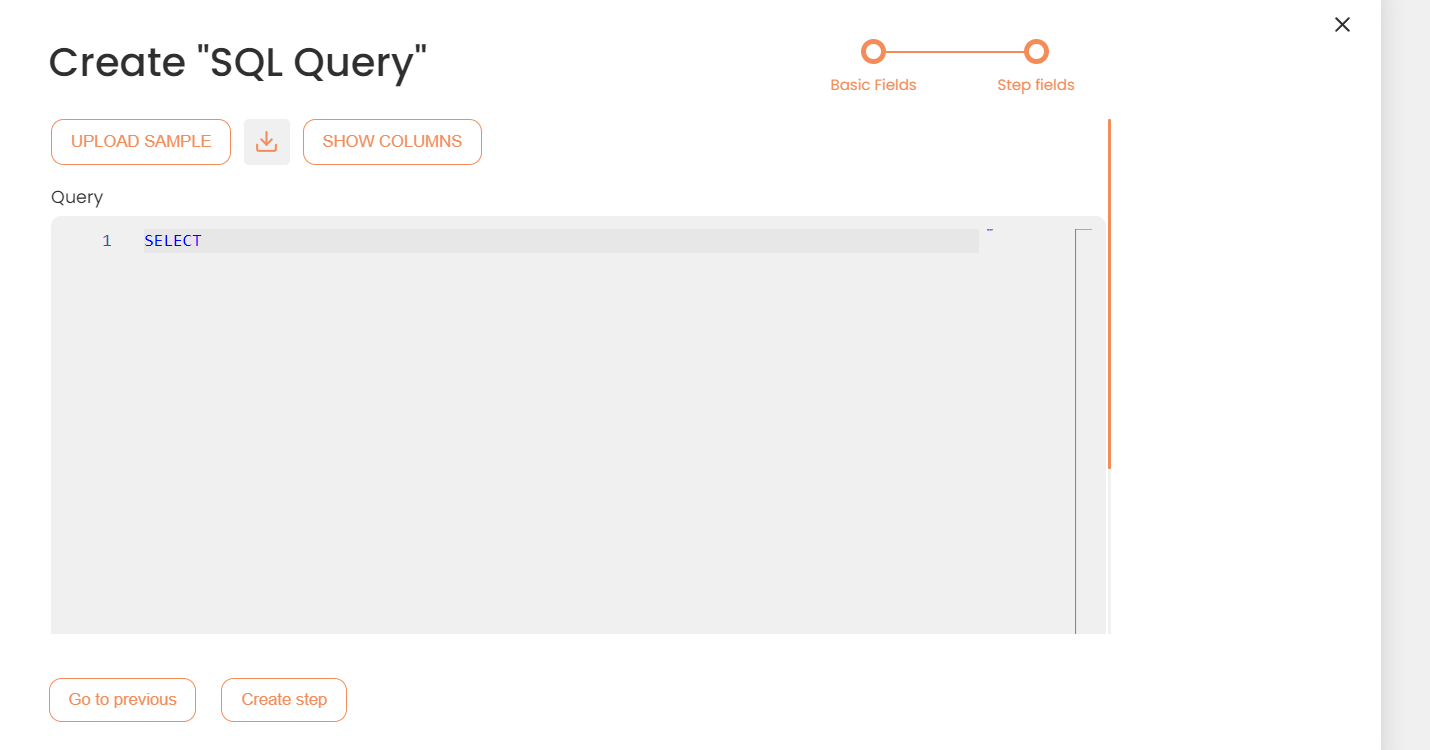
Manipulate Step: SQL Query
To configure this manipulate step, follow the instructions below:
- In the specific Interface work area, press the downward button next to the task and press the ‘+’ (plus sign) button.
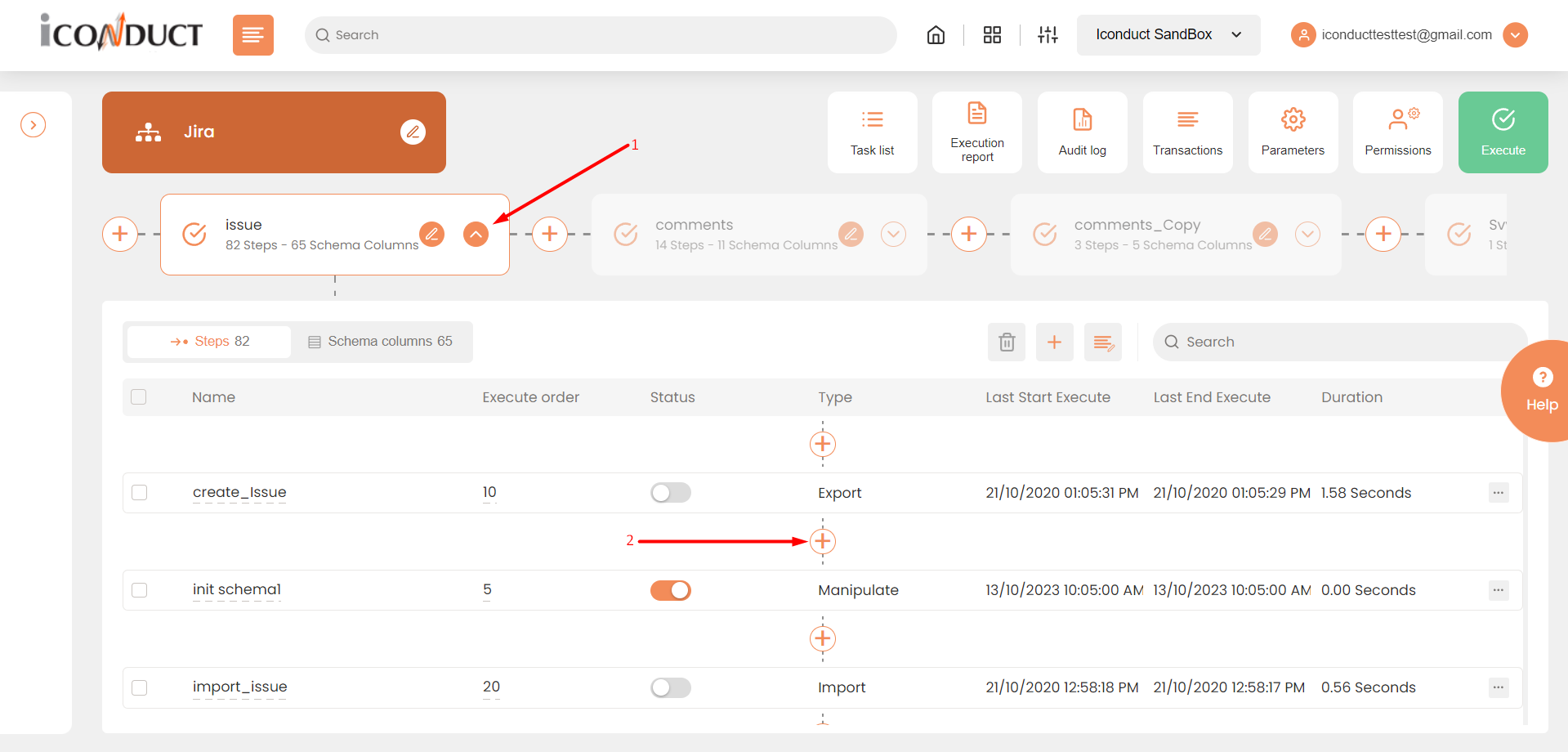
Creating a New Step
- Select Create manipulation step.
- Navigate to the Manipulate Schema section and select SQL Query.
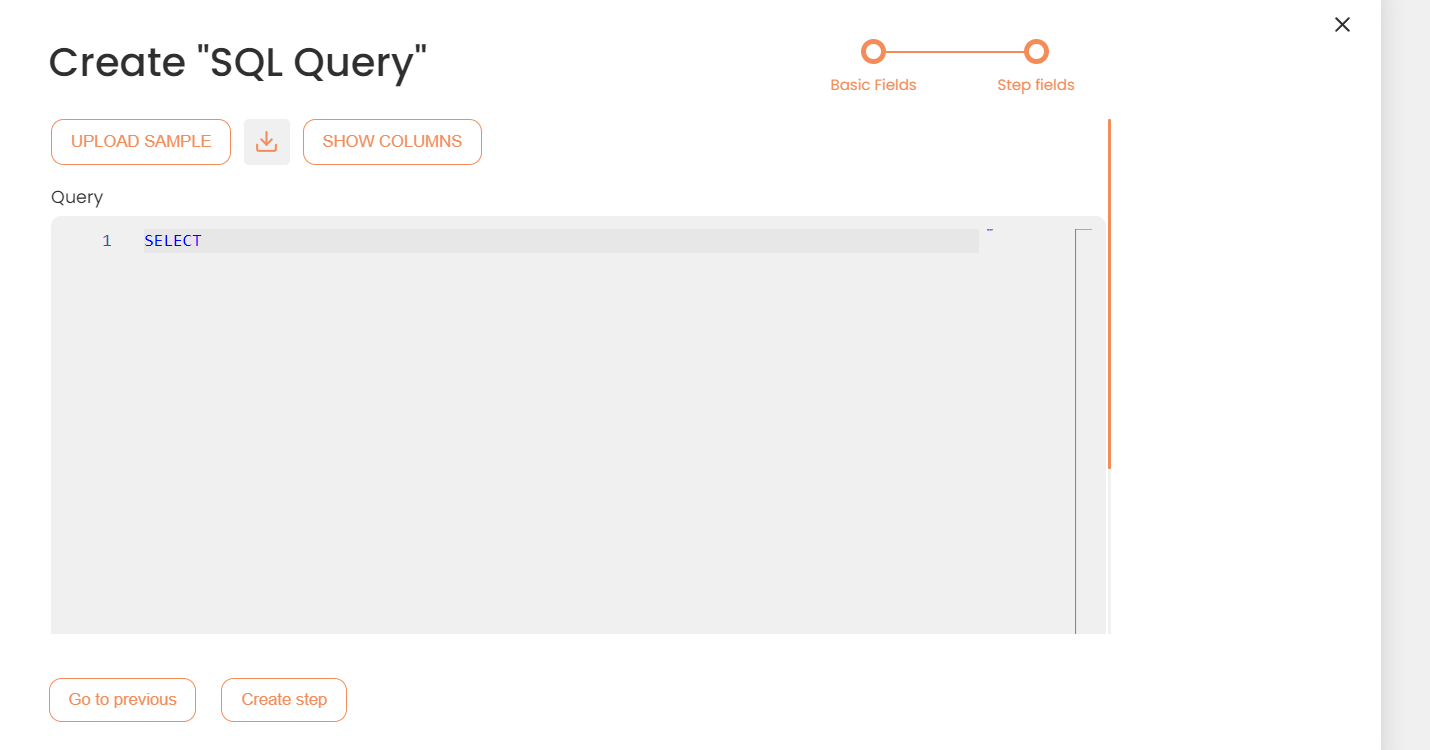
Manipulate Schema Section
- In the SQL Query work area, fill in the following fields:
| Fields | Description |
|---|---|
|
Name of step |
Provide a distinctive name for this step. |
|
Filter Expression |
Optional. Use this filed to filter data from the source database prior to inserting it into the Schema table. |
|
Sort Expression |
Optional. Use this field to sort data from the source database prior to inserting it into the Schema table. |
|
Order of Execution |
Enter the order in which this step should be executed. |
|
Audit notes |
Leave notes about the step if needed. This field may contain any information, such as the purpose of the step, further actions that must be taken etc. for you to work with the step in the future or to inform team members about your intent. |
|
Is Active |
Activate the switch to engage the scheduler for this step. |
|
Stop interface execution if query failed |
Optional. If enabled, the system will stop any data manipulation if the query returns an error. |
|
Save Schema (enabled per interface) |
If selected, the schema is created for this step. |
|
Query |
Enter the SQL query to perform the data manipulation within a schema. For details on SQL syntax, refer to this page. |
- Press the Create step button.
